# You must have email account in GMAIL.COM
# If you can not have a list in the first GMAIL.COM Or,
You can direct your learning to use the exercise below:
Domain Users: http://user.blogspot.com
Advantages:
~ You can make more than 1 blog with 1 acount.
~ Layout can be changed.
~ Acount in Gmail (if enabled).
~ Akan Automatic entry in the Search Engine GOOGLE.
A. REGISTER:
If you do not have any in the acount BLOGGER.COM, you can start from here, namely how to apply ....
1. Create Your Blog Now
Open the browser window, open the blogger.com site (click on the link beside)
Select the key that there is any posts CREATE YOUR BLOG NOW on the web page (which is be surrounded in the image below).



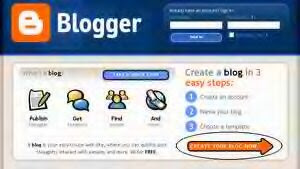
2. Fill Form
Fill out the form completely, then press Continue (to be surrounded in the image)
3. Select Domain Blog
Fill title blogging, and then fill out the form your blog address (URL) to open a blog if you are finished.
For example, I create a domain http://bantuanbelajar.blogspot.com, means in the form to be filled two bantuanbelajar.
In the third form, fill in the existing code in the image on top of it (picture a mix of numbers and letters, which marked the box on the image).
Continue and then (be surrounded on the picture)
4. Choosing a Template
Select the template that you like. Template is provided in a standard template on Blogger.Com. If you want to be able to change the admin page acountmu (akan at the criticism on the back).
Select the template in love with how to give a period (.) At the bottom of the template image (an image that be surrounded), and then continue.
B. POST
Congratulations, you have a blog ... ..
You start to live on the blog you write ....
[+] After choosing a template, then you will go to a page that bertiliskan:
Your blog has been created!
You stay pressing START POST (which is be surrounded in the image)
[+] If you have an acount, you live only in the login page.
Then you select the image + (marked with a circle) to write a new posting.
If you want to create a new blog, do not need to register again, because for some blogs, just 1 acount can, namely by pressing the button CREAT A BLOG (pictures are given in the arrow).
[+] Start posting content that you will write, from the post title, also posting the content. Above the posting was available tool - the tool style for any posts, both want the text italic, or bold, and so forth ....
To display the image on the post content, can use the following code ...
http://geocities.com/user/gambar.jpg ">
in the code above, the bold text is the location of the image file is located.
For those who have a Yahoo ID can get free hosting in geocities to put the image file or other files, that is certainly the way ... register.
Or can also search in Google, or at any site.
To know the location (location) image file on another site that is right-click on the image, select properties, there will come out image information, from the size, type, location of the picture also ...
Take the Address [URL], put in before the tag ....
After posting is complete, the living mem-kannya publishing, the press Publish POST, or that the circle in the image below ...
*) Then press the button republish entire BLOG, after that press the button republish INDEX ONLY.
C. EDIT / erase POST
If you want to edit or remove the posting, select the menu EDIT POST (which is given circle in the image)
After the edit, or delete, repeat steps *) (above).
D. TEMPLATE
To change the template, or add the tool in the blog, choose the menu TEMPLATE (which be surrounded in the image below). Akan seen posted on these code-code, the HTML tags from blogging. About how to change my template akan investigation in the future ....
E. VIEW RESULTS
TEMPLATE right next to the menu, there is a menu VIEW BLOG, right-click menu, select Open in New Window.

0 komentar on "Learn Make a Blog"
Posting Komentar