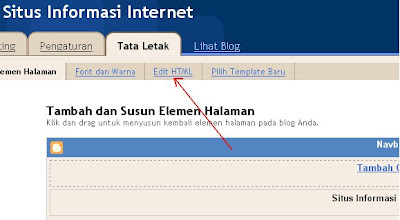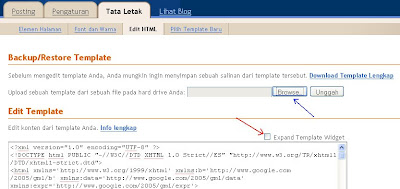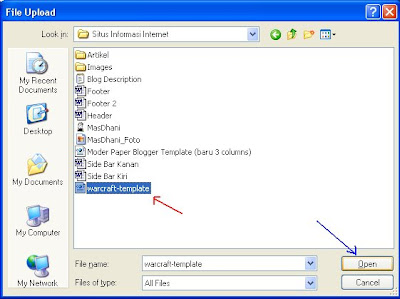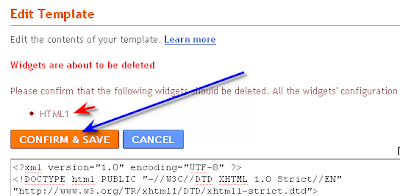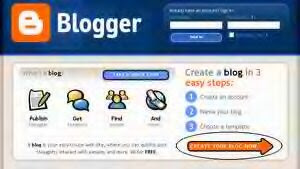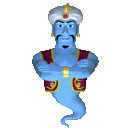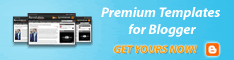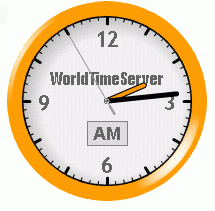 This is very easy because of facilities already provided by this blogger so we choose to live alone sengihnampakgigi. For those who want to try, please follow the steps below:
This is very easy because of facilities already provided by this blogger so we choose to live alone sengihnampakgigi. For those who want to try, please follow the steps below:1. Login to Blogger. Click the Layout menu and then click Fonts and Colors. There are some elements that you can set, such as:
* Page Background Color: Changing the background color outside the template
* Main Background Color: Changing the background color of the template
* Text Color: Changing the text color posting / article
* Blog Title Color: Changing the color of the blog title
* Blog Description Color: Changing the color description blog
* Post Title Color: Changing the color of post title
* Date Header Color: Changing the text color on
* Border Color: Changing the color of the edge templates
* Sidebar Title Color: Changing the color of the title in the sidebar such as text Archive Blog, Blogroll, Labels, and other
* Link Color: Changing the color of text links are placed
* Visited Link Color: Changing the text color when a link directing visitors to the cursor on the link
* Sidebar Link Color: Changing the color of text links are placed in the sidebar
* Sidebar Visited Link Color: Changing the text color when a link directing visitors to the cursor on the link located in the sidebar
* Text Font: Changing the form of letters / text on the posting
* Sidebar Title Font: Changing the title in the form of a letter column sidebar
* Blog Title Font: Changing the form of letters the blog title
* Blog Description Font: Changing the form of letters blog description
* Post Footer Font: Changing the footer on the form of a letter post. For example: posted by, posted by
That is some of the basic elements of the most frequently found in the blogger template. Each template has elements that vary. Please try your own with menggonta-color change.
2. If you are living then click Save Changes color template akan bJam than as a function of time can also be used as accessories for the blog. With hours to install, our blog will look more professional and alive.
For your more important content look better than no installation because akan slow page loading on your blog. But for those who prefer the appearance of the blog, no one is to install the accessories.
Many services that provide accessories such as free minutes timeanddate.com, clock4blog.eu, clocklink.com, widgetbox.com and many more. At the time this post I will talk about installing the analog days of World time server. Because this service can provide a more accurate color and a lot of options you can select according to taste.
To install, please follow the steps below:
1. Visit http://www.worldtimeserver.com/clocks
2. Select one of the analog days you want by clicking the link below each picture
3. Then you will enter kehalaman kustomasi like this:

# Clock Color: Select color according to your taste and templates
# Size: Select the size you want
# Location: Choose your location
# Name City: Fill your city name. This is optional. If you do not want to live emptied aja
4. If you have, click the Update HTML Code
5. Copy the code in the Object HTML Code
6. Open blogger. Click the Layout -> Page Elements
7. Click Add a gadget. Click the + button on the HTML / Javascript
8. Pastekan code in the box and click Save
9. Done. Please click View to see the blog looks
Change in accordance with your wishes. Then, click View Blog to see.
If you want to restore the original template to form. Living click Revert to the default template and click Save Changes. Done.
After that I try to have some modern template which can not use this facility. So do not panic if you use a template that does not support this facility.